I’m dictating this blog post using the Evernote dictate option. I’m using the Evernote app on the Google Nexus 7. (Note: this dictate functionality is included in the free Android version of the app, I’m not sure why I can’t get it on my iPad 2).
I know that text-to-speech has come along way since the days of having to spend hours (days) trying to configure an application to recognize your voice and that applications like Dragon Naturally Speaking provide extensive and robust text-to-speech functionality, but I hadn’t really been motivated to try it on a mobile device to write.
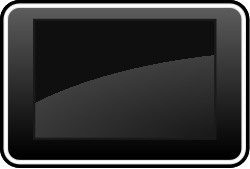
My experience dictating this blog post on Evernote has been pretty fair, I’d even venture to say good. It hasn’t caught every word, and I’ve had to go back and make corrections, but I do think it is just as fast or maybe even quicker write simple blog posts this way on a mobile device where the keyboard doesn’t lend itself to speedy data entry.
Once I’ve written my blog post in Evernote, I email it the custom email address I set up just for WordPress content. I’ve provided some links on how to do this below that I’ve found helpful. You can share Evernote content to WordPress directly from an Android if you have the WordPress app installed, but at this point in time, it seems to only post content as a hyperlink, not the full post.
get you started:
“I live having the content in Evernote.”
No kidding. I even forward plain old email to Evernote, because I can change the subject line and include the notebook I want it in, and even tags if I’m feeling hyperproductive.
I have not tried EN to WP, mostly because at my current blogging speed I could be using hand-cut letters.
I like writing my posts in Evernote too (I pretty much do everything in Evernote). I also tried, like you suggested, using the email feature to post from Evernote. I got really frustrated with it because the formatting kept breaking. Then I saw Postach.io and felt a little jealous that we can’t do it with WordPress.
Fortunately, I’m a developer so I decided that I wanted a WordPress plugin that makes this process a lot easier. So I created Sentinote (sentinote.com).
If automatically posts notes tagged with “published” to WordPress based on your selected scheduled from your selected notebook.
You can also specify notes as pages instead of posts and create page hierarchies. I’ve also added some other features that you don’t get with the email approach: featured image support, post format support, markdown support, note linking and note embedding.
I primarily made this for myself and then realised that others will find it useful too.